TABLE OF CONTENTS
This guide is designed to help users efficiently navigate and utilize the platform’s core functionalities, with a focus on logging in, managing installations, and mastering list page features. By following this guide, users will gain the confidence and skills needed to optimize their experience and productivity within the platform.
1. How to log in
- Click on the link to log in Breece Cloud - https://new-demo.breecesystem.com/
You are directed to the login page as shown below.
- Enter your username and password in the designated fields.
- Press 'Continue'.
2. Installations
After logging in, you're taken to a page with key actions like collapsing the hierarchy, focusing on active installations, using global search, viewing the company list, accessing the Ctrl+K shortcut, and exploring the three-dot menu options, as shown below.
Note: All groups, sub-groups, and installations are accessible that are present across various cloud environments.

1. Collapse All - This action reduces visual complexity and hides the full hierarchy- Group, Sub-group, or installation.
2. Focus Active Installation -It enables fast access by highlighting the last-used group, sub-installation, or installation.
3. Global Search: Find companies or installations.
4. Company List: Accessible companies shown as blue clusters with vertical scroll (7).
5. Dashboard: (Not implemented yet).
6. Shortcut: Press Ctrl+K for a quick installation search.
8. Three-dot icon: Offers "Select" and "Dashboard" options.
9. Profile icon: Manage your login details and change the languages like German/Danish/Swedish/Dutch/Norwegian/Italian.
2.1 How to use 'Global search'
- Enter a company name in the 'Global search' bar
 (OR)
(OR)
- Type a search word /text.
The system highlights matching companies, allowing you to select from the list shown below.

After the Group is selected, you can now search for sub-groups /Installations in the Global search tab.
2.2 Hierarchy - Companies, Groups, Sub-groups, Sub-Installations, Installations
- Click on the company.
It opens a list of
- Groups/Sub-groups (red),
- Sub -intsllations(Blue) and
- Installations(yellow) as shown below.

2.3 An alternate and quick search for Groups/Sub-groups/Installations
- Press ‘Ctrl + K’ or click on 'CTRL+K' at the right corner of the page.

- Opens a panel/tab, showcasing the three installations visited most recently, making navigation quicker and more convenient.
(OR) - Type the Group, Sub-group, or installation name, choose the desired result, and click to access it.
2.4 Row actions
Three dots appear next to each Company, Group, Sub-group, Sub-installation, and Installation.
- Click on the 3 dots.
Two functions are available: Select and Dashboard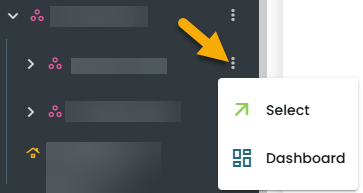
- Place the cursor on an Installation.
- Click on the 3 dots.
- Click 'Select'.
It opens to a new page with a side menu as shown below.

Click on 'Displays'.
A new page opens with two tabs—Displays, Communicators with 'Displays' selected by default.

These are the most common features across all the pages.
- Global Search: Quickly locates specific information across the system, with search options varying by page context.
- Filter: Narrows results using specific criteria to help users quickly find relevant information.
- Table Actions: Enables bulk operations, with available actions varying by page context.
- Settings: Choose which columns appear on the display page.
- List View: Shows the total number of items in a list format.
- Select All / Multi-Select: Use checkboxes to select one or multiple items.
- Sort Icon: Sort column data in ascending or descending order.
- Filter Icon: Apply filters to columns based on chosen criteria.
- Column Resizer: Drag column lines to resize; width settings are saved for future sessions.
- Three Dots & Row Actions: Click the three-dot icon to access more row-specific actions varying by page context.
3 Common features of a list page
3.1 Core elements
3.1.1Sorting the columns
This function is available across all the list pages.
- Click on the icon shown below.
It sorts data by serial numbers and product numbers.
3.1.2 Filtering the columns
This function is available across all the list pages.
- Click on the
 icon.
icon.
- Opens a 'Filters' slide-in panel featuring three tabs, as illustrated below.
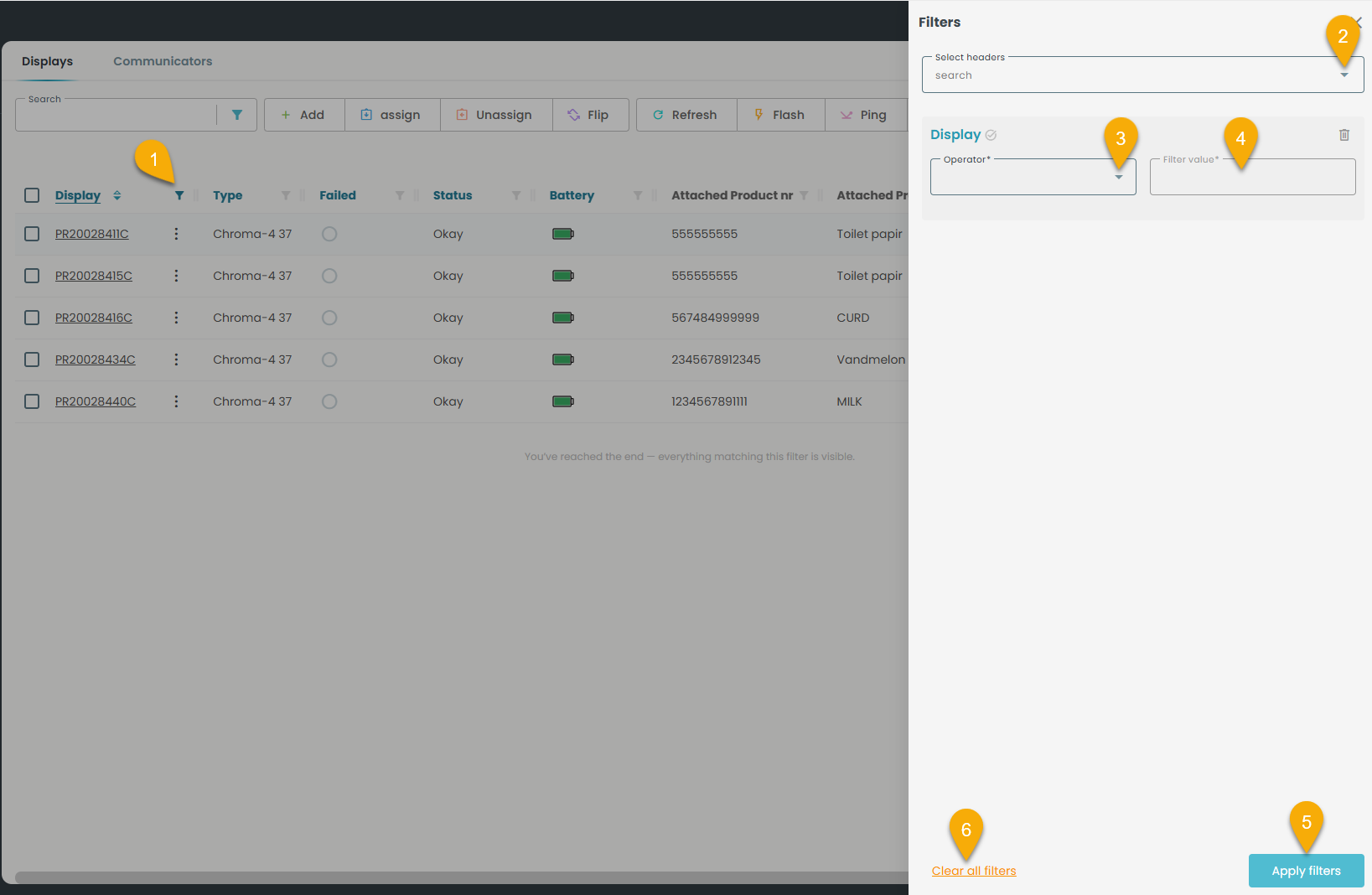
3.1.2.1 Select Headers (columns)
- Click on the dropdown.
- Scroll the button as shown below.
- It displays all the columns available for filtering.
- Choose the 'Display' column, as it is shown by default.
 3.1.2.2 Select Operator
3.1.2.2 Select Operator- Click on the dropdown and select 'Contains' as shown below.

3.1.2.3 Filter Value
- Enter the value that you want to filter.
- Click 'Apply Filters' at the bottom of the slide-in as shown below.
Note: Here you can enter multiple display numbers by separating them with commas.
 The slide-in panel closes, and the page refreshes to display results that match the selected filters as shown below.
The slide-in panel closes, and the page refreshes to display results that match the selected filters as shown below.

3.1.3 Column Settings
The Column settings icon is available across all the list pages.
- Click on the column icon as shown below:

Opens a slide-in with a list of columns.
Note: The blue eye signifies visible columns, whereas the strikethrough eye denotes columns excluded from the display list.
3.1.3.1 To hide a column
- Click the eye icon to hide the column; it will no longer appear in the display list.
3.1.3.2 To show a column
- Unstrike the eye icon to reveal the column in the display list.
3.2 Actions and Controls
3.2.1 Table actions(Bulk actions)
They support efficient bulk management and are tailored to the specific page you're on.
For example, consider how this works with displays: 
Slide-in:
Each table action opens a dedicated panel tailored to its function, with fields that vary based on the selected action.
- Click '+Add'.
A slide-in opens as shown below.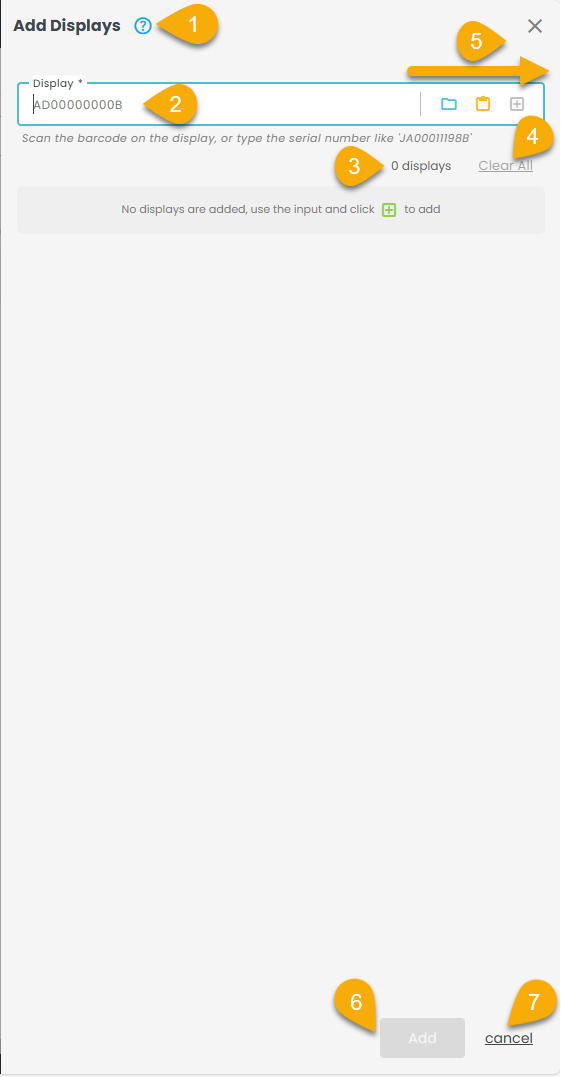
- Question icon: Provides guidance to help users navigate the process.
- Serial Number tab: Input serial numbers via File Upload, Paste, or Manual Entry.
- Displays counter: Shows the count of added displays.
- Clear All: Deletes all added displays.
- Add Modes: Choose from File Upload, Paste, or Manual Entry.
- Add button: Activates when displays are ready to add.
- Cancel button: Exits and cancels the addition process.
3.2.2 Row actions
Row actions are context-specific operations available for individual entries within a table.
- Click the three dots in the first column of each section/page.
A dropdown menu with row actions appears, varying by section.
The 'Details' is one of the row actions, which opens a slide-in panel with multiple tabs, each offering distinct functions and navigation options.
For example, consider how this is how it works in the case of displays - row actions:
Screenshot must be updated after the enhancement- regarding the status - field must be implemented.
- Header: Displays "Details" and the display's serial number.
- Top Actions: Assign, Unassign, Flip, and Flash.
- Navigation: Use arrow icons to browse displays without exiting.
- Menu (three dots): Provides access to Refresh, Ping, Reconfigure, and Delete.
- Battery & Warranty: Shown via battery and question mark icons.
- Info: Shows the model and firmware version.
- Layout Configuration: Visual preview with type, dimensions, and page number.
- Content: Shows product number and name; clicking the number opens a slide-in with product details.
